Want to build your own 24/7 FAQ knowledge base?
LibraryH3lp subscriptions
include unlimited independent internal or public-facing
knowledge bases.
Search the LibraryH3lp Knowledge Base
Can I force someone to log out of chat? Someone forgot to logout.
The webclient for staffing supports an auto-logout feature. However if a webclient user does not take advantage of auto-logout and accidentally leaves themselves logged in, any local LibraryH3lp administrator can force that webclient user to logout.
Force a webclient user to log out
Step 1. Go to the users management page. (US, CA, EU, SG)
Step 2. Look for logged in users.
If you have a long list of users, you can use the search box at the top of the page so that you only see users who are logged in. To do that, use the "Show online users only" checkbox.
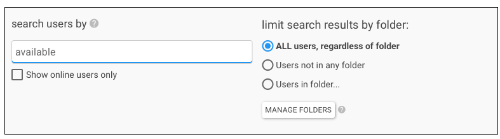
Note: "available" is the most common chat status for logged in users, but "chat" (or chatty) may also be in use and you may need to search for that as well.
Step 3. Use the "FORCE LOGOUT" button in the "Queue Assignments" column to force the online webclient user to logout.
The "Chat Status" column shows the availability of each of your users at the time when the users management page was last loaded.

Opt a user out of staffing assigments
If the user uses an external chat client like (like Pidgin, Adium, or a mobile app) instead of LibraryH3lp's webclient for staffing, then you cannot force that user to logout because those chat clients have built-in reconnect logic which is difficult to overcome. In this case, the next best thing to do is go to the administrative dashboard and opt that user out of their staffing assignments on the users management page.
Step 1. Go to the users management page. (US, CA, EU, SG)
Step 2. Look for logged in users.
If you have a long list of users, you can use the search box at the top of the page so that you only see users who are logged in. To do that type "available" in the search box.
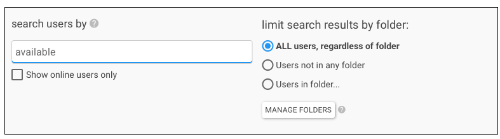
Note: "available" is the most common chat status for logged in users, but "chat" (or chatty) may also be in use and you may need to search for that as well.
Step 3. Use the "DISABLE STAFFING" button in the "Queue Assignments" column to opt logged in users out of staffing their queues.
The "Chat Status" column shows the availability of each of your users at the time when the users management page was last loaded.

When a user is opted out of staffing a queue, that user's availability will not affect the availability of the queue nor will that user receive any incoming chats from guests.
Step 4. Put things back as they were when the user is ready to staff again.
When the operator next logs into the webclient for staffing, they can opt back into their staffing assignments before starting their chat session.
OR
An admin can use the "ENABLE STAFFING" button in the "Queue Assignments" column of the users management page in the admin dashboard to opt the user back into that user's staffng assignments.

I still need help...
If there is any trouble any of the steps above, or if the person who notices the service is falsely online can't use the administrative dashboard, please let us know via support@libraryh3lp.com, support chat or phone at 877-844-5371 and we'll take care of it for you.
FAQ URL:
