Want to build your own 24/7 FAQ knowledge base?
LibraryH3lp subscriptions
include unlimited independent internal or public-facing
knowledge bases.
Search the LibraryH3lp Knowledge Base
How do I compose emails or send SMS in 3mail?
2462 views | Last updated on Apr 28, 2025 3mail canned messages email notifications proactive SMS texting
Composing Emails
Within 3mail, you'll see a blue "COMPOSE" button that you can click to initiate an email.

When typing up your email, you'll:
- enter the email address of the person to receive the email (you can separate multiple emails with commas)
- optionally adjust the "From:" field if you have more than one mailbox (if there's just one mailbox then you cannot change this field)
- add a subject line to the email
- enter the content of the email
- Use the image icon in the editor toolbar (just before the Link button) to insert images. Images can be inserted as-is or edited within the snapshot tool and then inserted.
- If there are any FAQs associated with the subscription, you can insert any of those using the "insert FAQ" button. This button will not appear if you do not have any FAQ sites.
- If there are any message templates (canned email content) associated with the mailbox, you can insert any of those using the "insert template" button. This button will not appear if you do not have any message templates.
- You can add file attachments to the draft using the "attach files" button.
- click "Send" when done to send the email (or you can "save for later" or "discard draft")
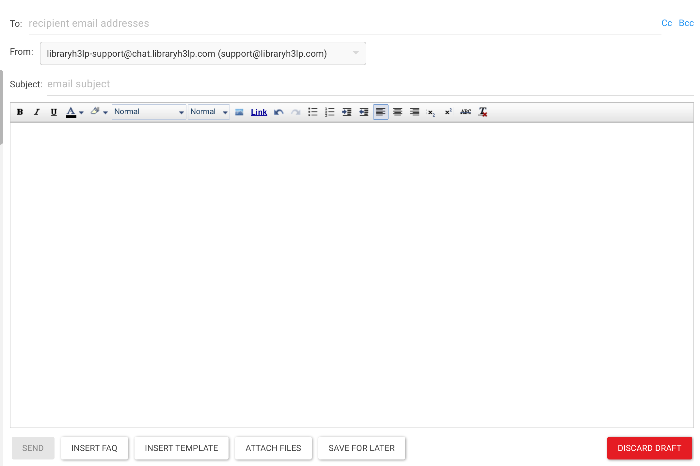
Sending SMS
If the queue associated with your mailbox has the SMS add-on enabled, you can initiate outgoing text messages from 3mail. Any responses from guests to outbound text messages sent via 3mail will appear as incoming chats. If the queue is offline when the response is received, the next operator to bring the queue online will receive the response. Within 3mail, you'll see a blue "CREATE SMS" button that you can click to initiate the outbound text message.

When typing up your outbound SMS, you'll:
- enter the phone number where you'd like to send the outbound text message in the "To:" field
- optionally adjust the "From:" field if you have more than one SMS add-on number connected to 3mail (if there's just one number then you cannot change this field)
- optionally add a note describing the nature of the text message which will later show up as the "subject" of the message within 3mail
- enter the content of the text message
- click "Send" when done to send the text message (or you can "save for later" or "discard text message")
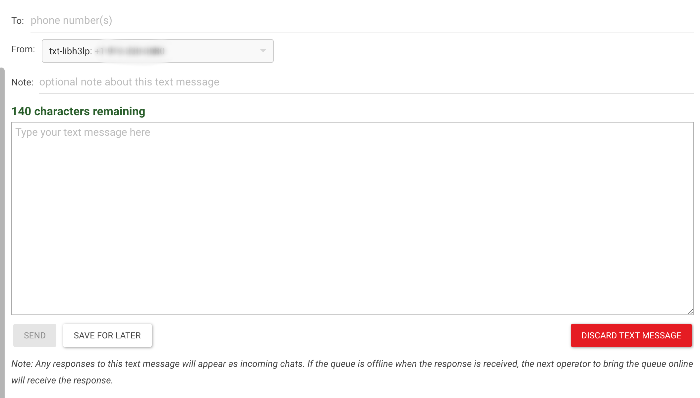
FAQ URL:
