Want to build your own 24/7 FAQ knowledge base?
LibraryH3lp subscriptions
include unlimited independent internal or public-facing
knowledge bases.
Search the LibraryH3lp Knowledge Base
How do screencasts work within the Sharing Tool?
2513 views | Last updated on Sep 17, 2025 sharing tool
Screencasts are silent recordings of your own screen. You can save and share the raw recording as a webm video. Or you can create and share a simple slideshow by selecting and optionally annotating frames from your recording to further emphasize the steps you're illustrating. Slideshows are saved as animated GIFs.
One potential issue you'll run into with screencasts is that support for webm, although pretty good across devices, is not universal. On the other hand, slideshows WILL work everywhere and on ANY device, regardless of its ability to play various kinds of true movie files.
Creating a Screencast
You can create a silent screencast during a chat or via direct link (by regional server) in the Sharing Tool.
To begin, you’ll start recording your screen. Your web browser will prompt you about what you want to “share” with the recording tool. If you are working within a chat, you probably want to avoid including the webclient’s screen, so you might want to only capture an individual browser tab.
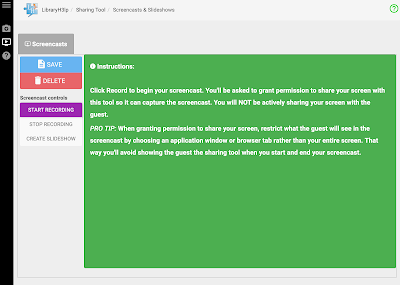
Then, you move through the steps you want to illustrate, and return to the sharing tool to stop your recording. You’ll have a movie player built in, and you can watch what you've captured and send it to the guest, save it to a local file, etc... This will generate a webm file, which many devices will play.

Click the “Create Slideshow” button after you've recorded your screencast to begin selecting individual frames from your movie to compose a slideshow.
Screencasting Limitations
We would love to tell you that screencasts and slideshows work in any web browser. But we simply cannot do that yet reliably given the current state of web browser technology.
Right now, you have to use Chrome 72+, Firefox, or Edge.
Safari might eventually work. Someday.
But there is a bit of good news! Snapshots WILL work in any browser.
FAQ URL:
