Want to build your own 24/7 FAQ knowledge base?
LibraryH3lp subscriptions
include unlimited independent internal or public-facing
knowledge bases.
Search the LibraryH3lp Knowledge Base
Why are webclient sounds not working in my browser?
LibraryH3lp update? Clear cache. Toggle your sound preferences.
If there has been a LibraryH3lp webclient update, you may have some prior components cached. Try clearing your cache and see if that fixes your sound. An easy way to do this in most web browsers is to logout, hold down your SHIFT key and reload the login page, and then login again.
You can also head into your webclient preferences and toggle the selected sound.
HTML5 sounds are disabled
HTML5 sound auto-play is usually the most common reason for sounds not playing.
- Chrome and Firefox: If the "Disable HTML5 Autoplay" (or similar) extension is installed, then that will definitely break LibraryH3lp chat sounds.
- Firefox: HTML5 auto-play can also be controlled natively in Firefox. In your Firefox browser type about:config into the URL field, press 'enter' and accept the risk. In the search box type autop to filter the list. Next, double-click the media.autoplay.default preference and set it to 2.
- Safari: Safari > ‘Settings for this Website’ (below ‘Preferences’ in Safari menu), set the Auto-Play setting to ‘Allow All Auto-Play,’
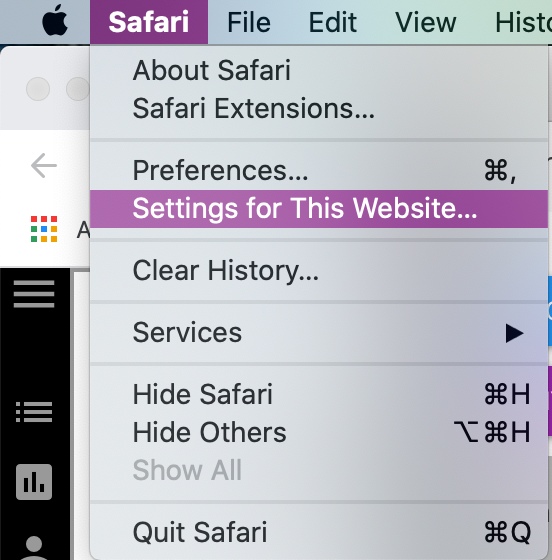
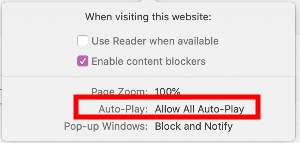
Muted tabs
You can "mute tabs" in Chrome and Firefox. Muted tabs will have a sound icon with a line through it. Click the icon to toggle sounds back on.
When muted, the tab will look something like this:
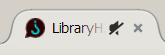
FAQ URL:
