Want to build your own 24/7 FAQ knowledge base?
LibraryH3lp subscriptions
include unlimited independent internal or public-facing
knowledge bases.
Search the LibraryH3lp Knowledge Base
How can custom service rollover work for collaboratives?
3496 views | Last updated on Feb 05, 2025 collaboration service rollover
Notes:
- Please also review the Simple Service Rollover mechanism for a seamless, collaborative-friendly way to set up powerful rollover scenarios.
- If your collaborative service spans multiple subscriptions, please contact support@libraryh3lp.com to initially set up the behind-the-scenes administrative permissions required to join your services together.
Custom Service Rollover allows you to preferentially display a chat box for one queue over another in order to route your guests to the most appropriate staff. With a Home Team First collaborative service, a typical service model looks like this:
- If your home library is available, they will receive the chats.
- If your home library is not available, your collaborative queue will receive the chats.
- If neither your home library nor your collaborative queue are available, patrons will see your customized offline appearance. For example, you might create an email form, or link to your existing email reference form, to show when your chat service is completely offline.
Basic Service Overview Example
Each library will create users and at least one queue to handle its own chats. We'll call this queue the home-library queue for the sake of example.
The users participating in your collaboratively-staffed service will be assigned to an additional queue. We'll call this queue our-collaboration.
In order to best answer incoming questions, the librarians participating in the collaboration might need contextual information about the incoming chats. This kind of context is provided by profile pages and avatars.
Profile Pages and Avatars
Profile pages assist staff while they are answering chats. Librarians access profile pages from within the webclient, by clicking on the guest's avatar within the chat. The avatar is a small, square image that provides a visual identity for each incoming chat.
For the those assisting patrons from libraries other than their own, profiles will be used for basic information, such as your library's website and catalog URLs, telephone numbers, links to policies, tricks for typical kinds of access problems encountered by students, how to handle in-building complaints, etc...
To edit profile pages, first login to the admin dashboard as an admin user. Then, go to the Queues page, select the desired queue by clicking on the queue name. Head over to the 'Chat' tab and scroll down to the 'Profile' field. Edit your content and click 'Save' at the top.
To define a custom avatar, email the image file and queue name to support@libraryh3lp.com. The image will display at 40 x 40 pixels, but if you provide an image with different dimensions, it will get scaled to 40 x 40 automatically.
If no queue custom avatar is set, the following default avatar is provided: 
Connecting Queues with Specific Profile Pages
By default, a queue is associated with its own profile. That is, if the operator clicks on an avatar for a chat from the home-library queue, they will receive the home-library profile.
But in the case of a collaboratively-staffed service, we might want to show a profile for a queue other than the one the patron is chatting with. That is, the patron will be chatting with the our-collaboration queue, but we need the answering librarian to see the profile for the home-library queue. This is done with a simple code modification.
![]()
Example avatar for the home library queue for an incoming chat on the our-collaboration queue.
Clicking the HOME LIB avatar image will take the operator to the profile for the home-library queue.
Example: Connecting a Queue with a Different Profile
The following direct URL will trigger the webclient to display the avatar and profile page for the home-library queue even though the chat is coming in over the our-collaboration queue:
https://libraryh3lp.com/chat/our-collaboration@chat.libraryh3lp.com?profile=home-library
Putting It All Together: Chat Snippets
You can create your service rollover and from within the Chat Snippets (Services) management page in the admin dashboard.
Use the Add service rollover button to add service layers.
If any queues in your service layers are outside your own account, you can add them in by editing the service level code. You can access that area through the Advanced code edit icon. To use a queue outside your own account, change the Jabber ID and direct URL to reflect the desired queue name.
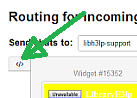
Advanced code edit button
Also while editing the service level code, you can add your profile variable as needed.
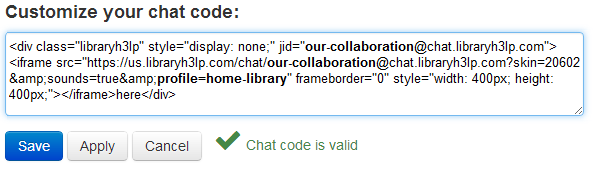
Adding the home-library profile for the our-collaboration queue
Coding by hand
Note: If you opt not to use the Chat Snippets management page, you can modify the following code and use it instead of the chat snippets that are generated using the Chat Snippets management page.
In order to facilitate service rollover, we use simple, easy-to-modify boilerplate HTML and JavaScript. Each service level (home-library queue, our-collaboration queue, and your custom offline appearance) is defined in a div that is easy to modify. The JavaScript handles the dynamic showing and hiding of these divs based on the status of the defined queues.
The direct URLs in the service levels for the our-collaboration queues also need the profile argument described above.
The following code is heavily commented and can easily be modified by staff with a basic understanding of HTML.
Example code for different chat box behaviors:
More Assistance
Please feel free to contact LibraryH3lp support (support@libraryh3lp.com or 877-844-5371) for more assistance with this code.
FAQ URL:
