Want to build your own 24/7 FAQ knowledge base?
LibraryH3lp subscriptions
include unlimited independent internal or public-facing
knowledge bases.
Search the LibraryH3lp Knowledge Base
Does the chat box have a direct URL?
15134 views | Last updated on Aug 28, 2025 API chat widget
Yes! Direct URLs take the guest to your chat box with a single click and are useful for sharing with guests on social media, in emails, by text message, etc. Anywhere you need a link rather than a chat snippet. You can also embed chat boxes using the direct URL in an iframe, or link to it from any kind of button.
Pro tip! Besides the kind of direct URL we'll discuss in detail in this page, there is an alternative version that lets you provide email contact when chat is offline.
Shortcut
The instructions below show you how to create a direct URL from scratch, but if you already have a chat box on a web page somewhere that you wish to use, there's a short cut!
Go to the web page where you have the chat box you wish to use.
- If it is an embedded or follow-me chat box, click the pop-out arrow which is generally located on the far right just above where the guest types messages. This launches chat in a separate window.
- If your chat box is a pop-up chat box, click to launch the chat box in a separate window.
Now inspect the URL of the chat box window. This is what you are after.
IMPORTANT NOTE for embedded and follow-me: The URL of the popped-out box is almost the URL that you'll want to share with guests. One minor edit is desirable -- remove the references to popout and sounds.
- As an example:
https://libraryh3lp.com/chat/queue@chat.libraryh3lp.com?skin=12345&popout=1&sounds=1
becomes
https://libraryh3lp.com/chat/queue@chat.libraryh3lp.com?skin=12345
Bare URL (default chat box styling)
The example URLs in the main part of this document are for those with subscriptions (or trials) on the main server. If you are using another regional server (ca.libraryh3lp.com, eu.libraryh3lp.com, or sg.libraryh3lp.com), you'll need to adjust the base URL in two places:
- Adjust the base URL to reflect the regional server. (Ex: https://ca.libraryh3lp.com)
- Adjust the XMPP/Jabber ID to reflect the regional server. (Ex: queue-name@chat.ca.libraryh3lp.com)
If your subscription is on the Canada regional server, the completed bare URL example is: https://ca.libraryh3lp.com/chat/queue-name@chat.ca.libraryh3lp.com
Regular chat box attached to a queue on the main server:
https://libraryh3lp.com/chat/queue-name@chat.libraryh3lp.com
Regular chat box attached to a user* on the main server:
https://libraryh3lp.com/chat/username@libraryh3lp.com
*Note: Chats sent to specific users (and not over a queue) are treated as private conversations and are not logged, so they will not show up in Activity or Reports. These chats also can't be transferred. To provide logging and transfer capabilities for an individual, create a queue and assign only that one user to it.
Adding a Skin to the URL
The URL examples above connect guests with either a queue or user but come with our default chat box styling. If you want to customize the appearance of the chat box, you'll need to add a skin. You can create and manage skins within the Widgets page of the admin dashboard. There you can add a title, change colors, customize your identity, provide custom CSS, turn sound on by default, etc... Once you have your skin ready use the skin widget argument and provide your skin's ID number:
https://libraryh3lp.com/chat/queue-name@chat.libraryh3lp.com?skin=123456
Other URL Customizations
You can override some skin settings if needed in your URL. In the following example, a chat box title of "Ask Us" is provided, and sound is turned on by default:
https://libraryh3lp.com/chat/queue-name@chat.libraryh3lp.com?skin=123456&title=Ask+Us&sounds=true
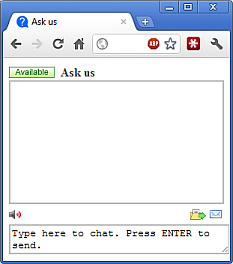
Here is a complete list of arguments you can use in the direct URL:
- identity: identity of operator as seen by guests in the chat box
- theme: presence icon theme (Email us if you would like to contribute a new or localized theme.)
- css: Accepts a path to a CSS file you provide on your own server.
- title: Sets the chat box title. Create spaces between words by using +. Example: Ask+Us.
- sounds: Sets the default set of chat box alert sound. If it is not specified, sound is off. To turn sound on by default, set sounds to true.
- skin: Refers to a skin ID from within the Widgets page of the admin dashboard.
- lang: Override the user's language browser setting and force the widget to display in the language of your choice. Requires that we have a localization for the specified language.
- profile: Show chat operators the profile (metadata) for the stated queue, overriding the default (the queue to which the chat was actually sent).
- referer: Override the referring URL.
Add a title and pick a new theme
https://libraryh3lp.com/chat/queue-name@chat.libraryh3lp.com?title=My+Chat+Widget&theme=gota
CSS Hooks
The keyword to supply your own CSS is "css" and the argument should be a URL pointing to your file. Your customizations override the default so that you can leverage what's already provided without having to reinvent the wheel. An example:
https://libraryh3lp.com/chat/queue-name@chat.libraryh3lp.com?css=https://my.library.edu/chat/custom.css
Title and CSS
https://libraryh3lp.com/chat/queue-name@chat.libraryh3lp.com?title=My+Chat+Widget&css=https://my.library.edu/chat/custom.css
FAQ URL:
