Want to build your own 24/7 FAQ knowledge base?
LibraryH3lp subscriptions
include unlimited independent internal or public-facing
knowledge bases.
Search the LibraryH3lp Knowledge Base
How can you join two subscriptions to create a collaborative chat service?
3442 views | Last updated on Jan 28, 2025 collaboration
We will outline the steps to fully combine two separate subscriptions for a collaborative service. Using the instructions below, full administrators from BOTH subscriptions will end up with full admin permissions for each subscription. It is also possible to join two subscriptions and provide only one admin with full control of the other subscription OR to do partial subscription integrations. Please contact support if you'd like to build a collaboration that is not yet outlined explicitly in our documentation so that we can assist.
In this example, we will effectively merge Blue Library with Red Library.
Step 1: Link the subscriptions by giving each admin permissions in the other subscription.
Part A: Give the other admin permissions in your own subscription.
I. Sign into the admin dashboard as the Blue Library admin (username blue) (US, CA, EU, SG).
II. Head to the Permissions Groups management page (its icon is a padlock) if you are not there already.
![]()
III. Select the Administrators group.
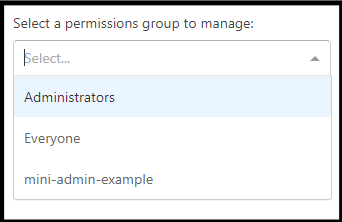
IV. Click ADD COLLABORATOR.
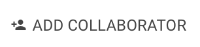
V. Enter the username for the administrator on the other subscription (username red) in the box that pops up. Then click OK.

V. Now the Red Library admin can assign their own staff to your (Blue Library's) queues and do all other admin-related tasks within your account.
Part B: Have the other admin give you permissions in their subscription.
Repeat the steps in Part A but this time have username red log in and add username blue as a collaborator.
With both sides done, both admins can fully manage both subscriptions, and staff can be flexibly assigned to each others' queues. But we still need to do a bit more work to make things nice for the users.
Step 2: Give all users permissions to transfer guest chats across accounts and access profiles.
Now that both sides have full admin permissions to both subscriptions, either admin can set up all of the users.
Part A: Give your own users read access to one or more folders in the other subscription. They'll need read access to all folders that contain any user or queue that they should be able to transfer to or access profiles on. Often, this simply means that they need read access to the one main folder.
I. Head to the Permissions Groups page in the admin dashboard again as the Blue Library admin, username blue. (US, CA, EU, SG).
II. Select the Everyone group. Everyone is a built-in group that represents all of your users, including those that lack any special admin permissions.

III. In the "Permissions granted" section, select the desired folder in the red account (for example red's Folder). Click grant for Read access. Now, your users (Blue Library users) will be able to transfer chats to Red Library's users and queues.
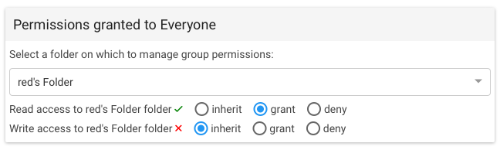
Part B: Give the other account's users read access to one or more folders in your own subscription.
Repeat the steps in Part A but this time have username blue log in and grant the red/Everyone group read permission to blue's Folder. Now, Red Library's users will be able to transfer chats to Blue Library's users and queues.
Step 3: Buddy all users with each other
Now that everyone has the ability to transfer chats across both account's users and queues, it would be very nice to have them all buddied with each other so that they'll all show up on each others' contacts list in their chat client. Either admin can take care of this for all users.
Please read our detailed guide about Managing Contacts in order to complete this step. Note that you can use contact groups (these not related in any way to permissions groups) to keep the contacts lists organized; for example, all of Blue Library's users can be in a Blue Library contact group and all of Red Library's users can be in a Red Library contact group.
That's it!
Phew, you're done! But there's still more you can do if you'd like. With your merged subscriptions, you can also think about creating a shared conference room for all of the users, and/or creating shared canned messages.
FAQ URL:
