Want to build your own 24/7 FAQ knowledge base?
LibraryH3lp subscriptions
include unlimited independent internal or public-facing
knowledge bases.
Search the LibraryH3lp Knowledge Base
How do I add a chat box in Facebook?
4973 views | Last updated on Jun 26, 2025 Facebook integrations
If you have a Facebook Page, then you can add a "Contact us" call to action button. When setting up the "Contact us" option, you'll want to select "Add website link" and provide the direct URL for your chat box.
After adding the "Contact us" call to action button, visitors will see it when hovering over your page avatar in searches and also at the top of the page. Clicking the blue "Contact us" button will launch a chat box in a separate tab or window. You can see it in action on our Facebook page.
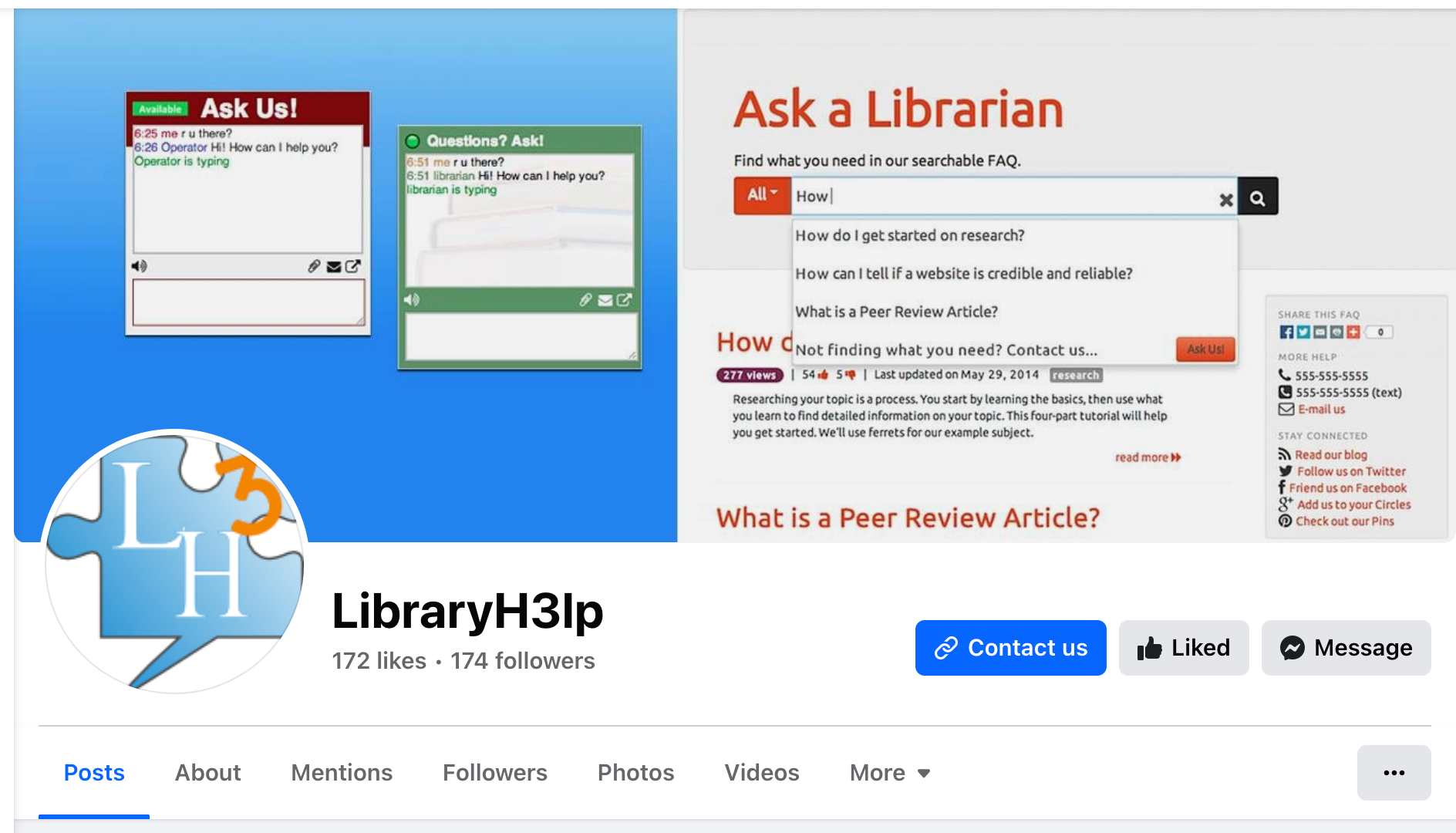
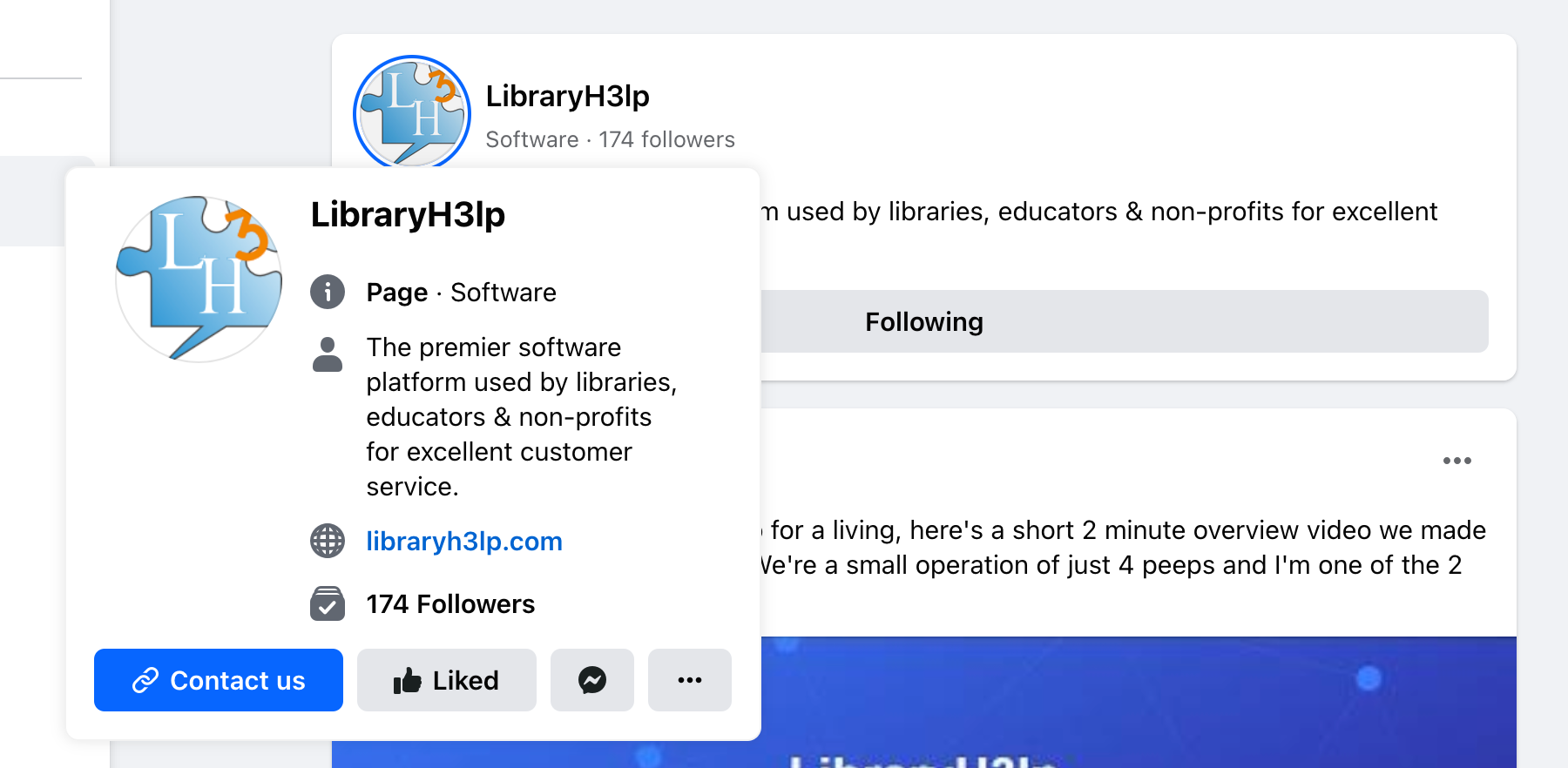
FAQ URL:
