Want to build your own 24/7 FAQ knowledge base?
LibraryH3lp subscriptions
include unlimited independent internal or public-facing
knowledge bases.
Search the LibraryH3lp Knowledge Base
Can I download transcripts?
4803 views | Last updated on Jan 14, 2025 transcripts
If you have opted to save transcripts for a queue (transcript storage is off by default), you can download them using the Activity page in the webclient for staffing or the Chat History page in the admin dashboard.
Manipulating downloaded transcripts
These instructions assume you are using the Windows platform, but other operating systems will have the same sorts of tools.
After you have downloaded a zip file of transcripts, you will see that the transcripts are in a nested directory structure. The transcripts are in folders associated with guest IDs.
From there, you will likely want one of three end results. First up, you might want to do keyword searches on your transcripts. You also might want to flatten the directory structure so that all the transcript text files are in the same directory, rather than the nested structure. This lets you easily sort them by date, file size (to identify longer conversations, etc...). Finally, you might want to combine all of the transcript text files into one giant text file.
Keyword searches
The Windows search command is very helpful.
- Unzip the files and look for the search option while you are viewing the folder. You can specify *.txt to find all of the transcripts, and then a keyword that you would like to find inside the transcript itself.
- With Windows 7, be sure to make the folder containing your transcripts available for this kind of searching. Go to Tools-->Folder options for this folder, and then look at the Search tab. If the folder is not an indexed location, set the search option to always search file names and contents (this might take a few minutes).
- Here is a screenshot from Windows 7, with the search limited to *.txt and the keyword hi.
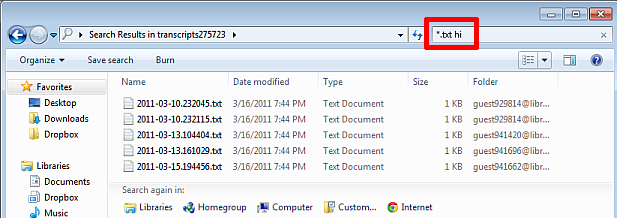
Flattening the directory structure
After you unzip the files, use Windows Search to look for all files that end in *.txt. Then copy and paste the resulting files into a new directory. You can switch to the detailed file view and click the column headers to sort by date, file size, etc...
Combine all files into one
Use the DOS copy command to concatenate all of the text files into one large text file.
- Download all the transcripts as described earlier.
- Unzip.
- Free the *.txt files from their default nested directory structure and copy them all into one directory.
- Once they're all in one neat directory, start a DOS command prompt (cmd) and cd to the appropriate directory.
- Optional: add the filename to the bottom of each transcript file, so that the date of the chat is preserved.
for %f in (*.txt) do echo %f >> %f - Optional: add a blank line to the end of each transcript text file so that the combined file will be easier to read. This way, each transcript will be separated with a blank line.
for %f in (*.txt) do echo. >> %f - Combine the individual files into one using the DOS copy command like this:
copy *.txt combined.txt
That's all there is to it. Here is a brief screencast of how to combine files using the DOS copy command:
FAQ URL:
