Want to build your own 24/7 FAQ knowledge base?
LibraryH3lp subscriptions
include unlimited independent internal or public-facing
knowledge bases.
Search the LibraryH3lp Knowledge Base
How can I change the identity of the operator in the chat box?
1213 views | Last updated on Jan 08, 2025 chat widget
When a new chat skin is created, the default identity is "Operator" and this common identity is shared by all operators so that no matter who answers a guest, the guest only sees this shared identity.
You can change the operator's shared identity in the Chat Skins designer (paint brush icon) within the admin dashboard (Main, CA, EU, SG) by editing the chat skin in question. Once you are in the chat skin editor, locate your chat skin by finding it in the chat skin gallery. Then hover over the chat skin in the gallery and click the Edit button.

Then, look for the Branding Basics section, and find the Operator Identity setting. Set that as desired. Then click Save near the bottom.
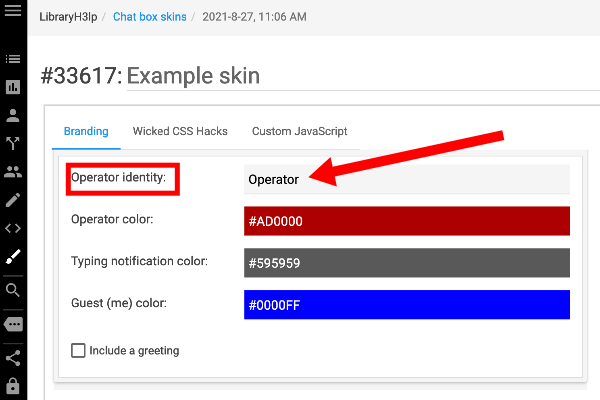
Not sure which chat box skin to edit? Take a look at your Chat Snippet, also in the admin dashboard (Main, CA, EU, SG). Its icon in the left navigation bar looks like this: <> Edit the desired Chat Snippet. The chat skin that the snippet is using is set in the Routing for Incoming Chats section. Look for the widget skin thumbnail.

FAQ URL: