Want to build your own 24/7 FAQ knowledge base?
LibraryH3lp subscriptions
include unlimited independent internal or public-facing
knowledge bases.
Search the LibraryH3lp Knowledge Base
How do I style the Clear Chat History button in the chat box?
3031 views | Last updated on Jan 08, 2025 chat widget transcripts
NOTE: This FAQ is only applicable to legacy (Generation 1) chat skins. The modern chat skins (Generation 2) have a trash can icon for this purpose which is located between the chat transcript area and the area where the guest types.
For Generation 1 chat boxes, you can override the appearance of the Clear Chat History button in the chat box by applying new styling in the Wicked CSS Hack area for your chat box skin in the chat box skin designer of the admin dashboard (Main, CA, EU, SG).
You can use standard CSS to style the Clear Chat History button and that style will be applied to the #recv button element.
Here's one (somewhat whimsical) example of a big green Clear Chat History button:
#recv button {
background-color:#44c767;
-moz-border-radius:8px;
-webkit-border-radius:8px;
border-radius:8px;
border:1px solid #18ab29;
display:inline-block;
cursor:pointer;
color:#ffffff;
font-family:arial;
font-size:17px;
padding:8px 16px;
margin: 8px 8px;
text-decoration:none;
font-weight: bold;
}
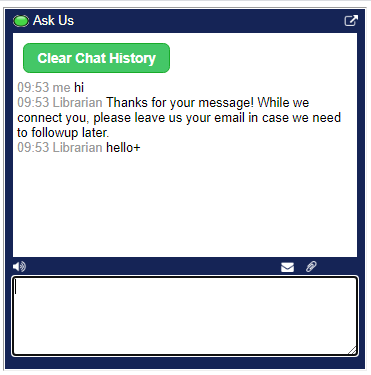
FAQ URL:
